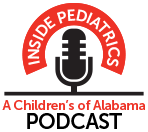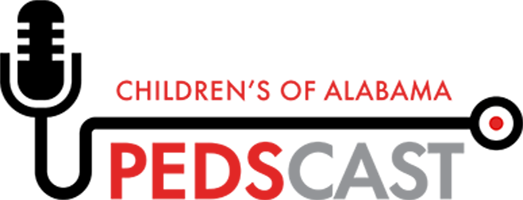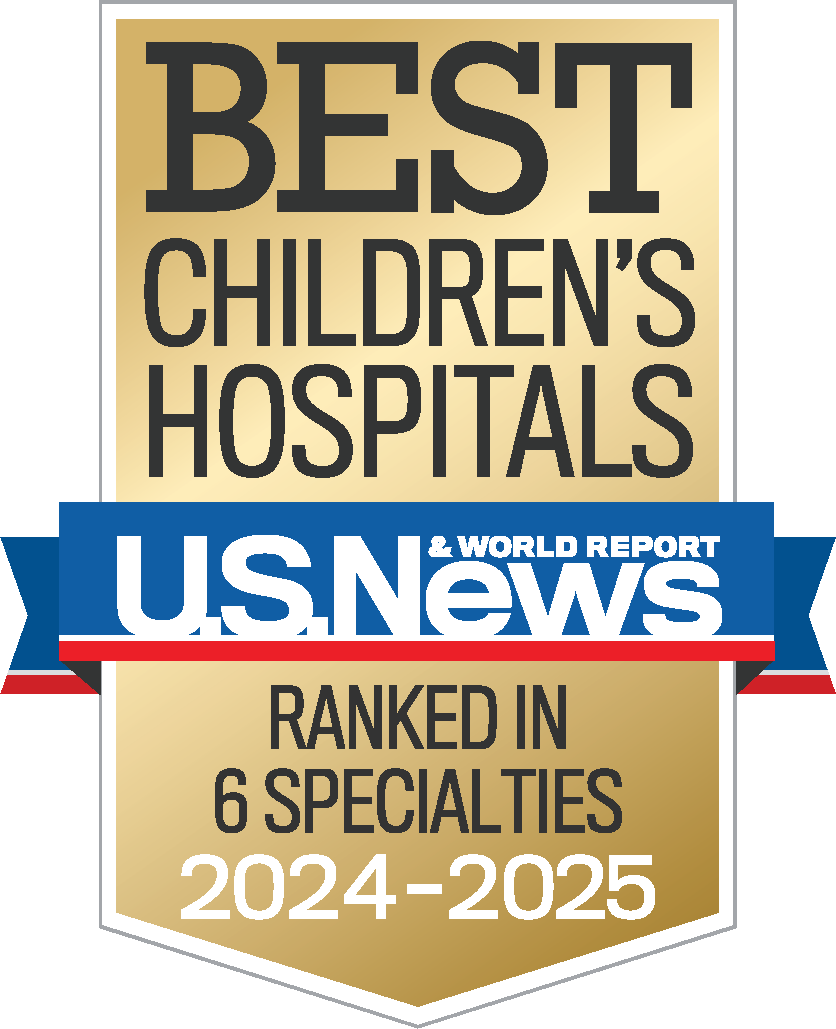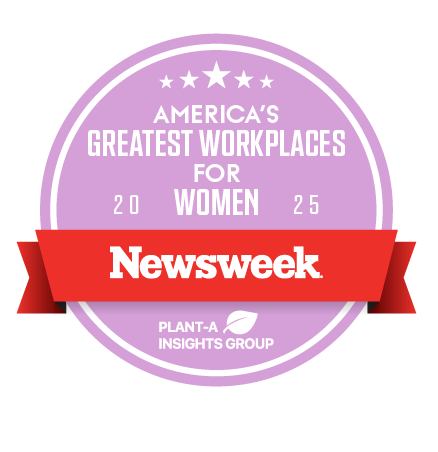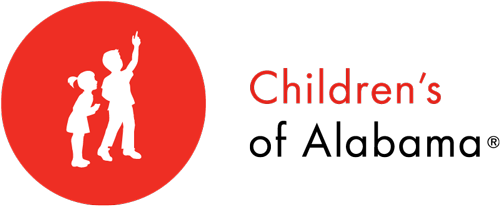Resolution MD Install Guide
Resolution MD (ResMD) – PC or Mac
- Go to http://coaresmd.chsys.org or use the ResMD icon on your COA desktop.

- Login using your iConnect username and password.
- Call COA Customer Support for login assistance 205-638-6568.
- Save/bookmark the login page if you do not have a desktop icon available.
iPad and iPhone Install and Setup
- Download the mobile app from the iTunes App Store. The icon is above.
- Start the ResMD app on your mobile device.
- You will be prompted to Select a Server.
- Click the + sign and enter the following:
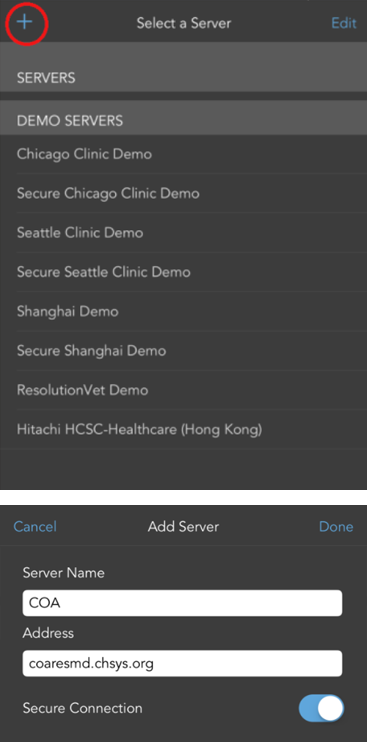
- Server Name: COA
- Address: coaresmd.chsys.org
- Secure Connection: ON
- Select DONE
- You will then be prompted to Select a Server–Select COA.
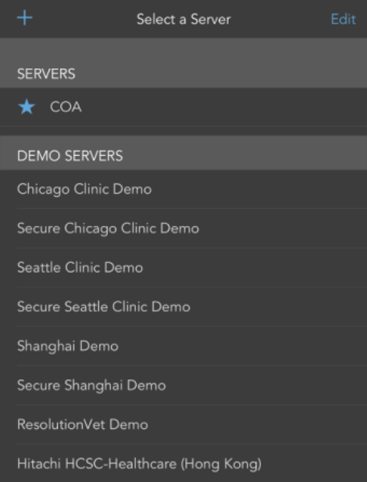
- You will then be taken to the login screen.
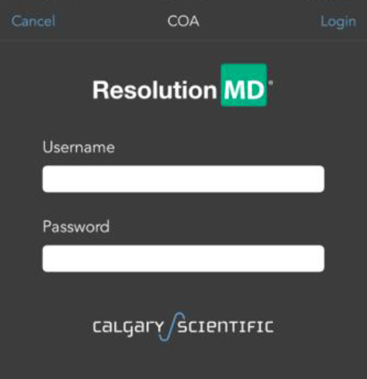
- Login with your iConnect username and password.
- Call COA Customer Support for login assistance -205-638-6568
Configure Settings on your iPad/iPhone
- Go to Settings on your iPad/iPhone.
- Scroll down and select ResMD
- Ensure the following settings are chosen as seen below:
- Cellular Data – **This is optional, cellular data can be used when a WIFI connection isn’t available***
- De-select “Prompt for Server”
- De-select “ Use Demo Servers”
- Select “Show Thumbnails”
- You are now done with Settings. Exit.
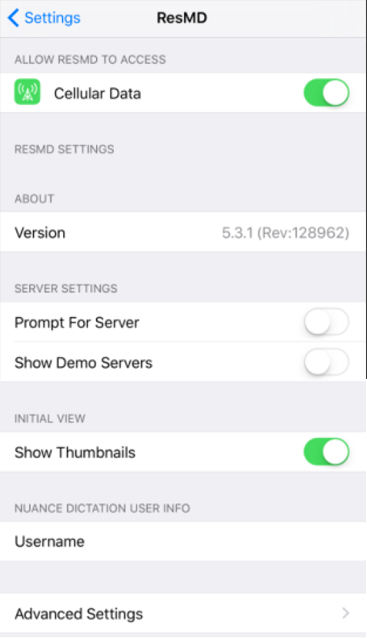
Android Install and Setup
- Download the mobile app from your marketplace.
- Go to http://training.calgaryscientific.com/vid/52 for detailed setup instructions.
- When prompted, use Children’s of Alabama server information:
- Server Name: COA
- Address: coaresmd.chsys.org
- Secure Connection: ON
- Login with your iConnect username and password.
- Call COA Customer Support for login assistance 205-638-6568
User Guide & Instructional Videos
For additional training resources and assistance, see ResolutionMD’s Training Videos for all product brands at: http://training.calgaryscientific.com/