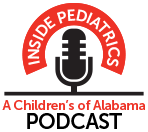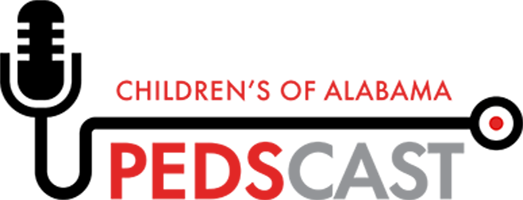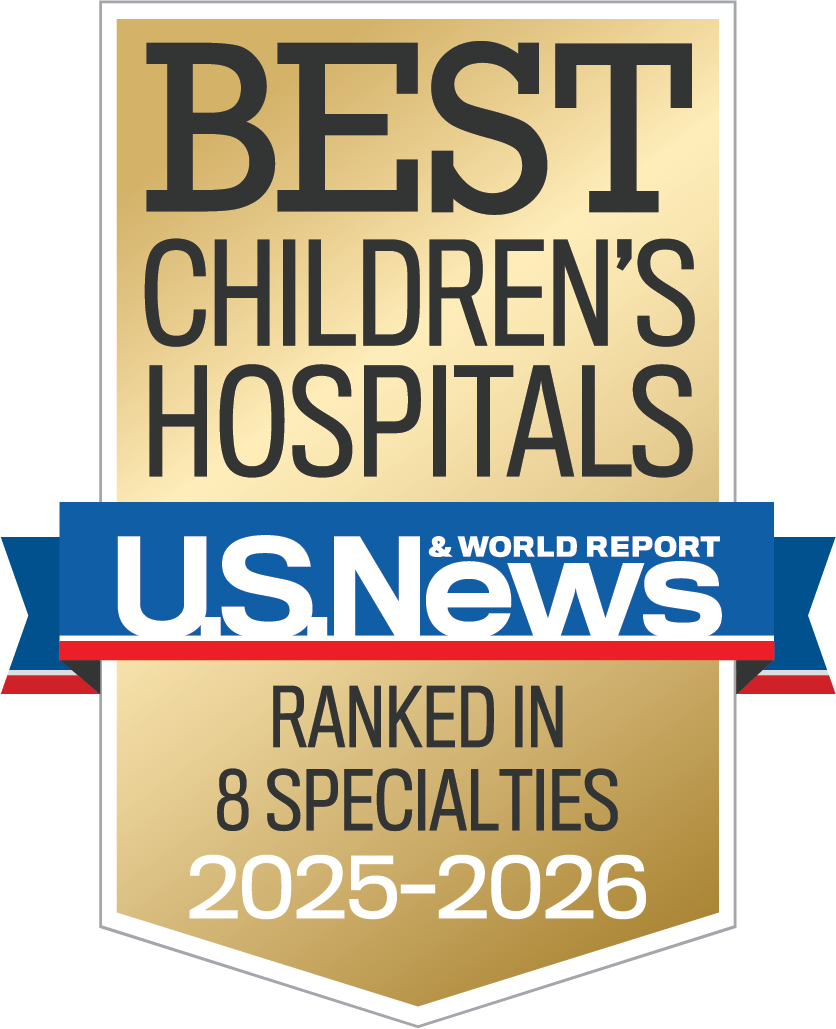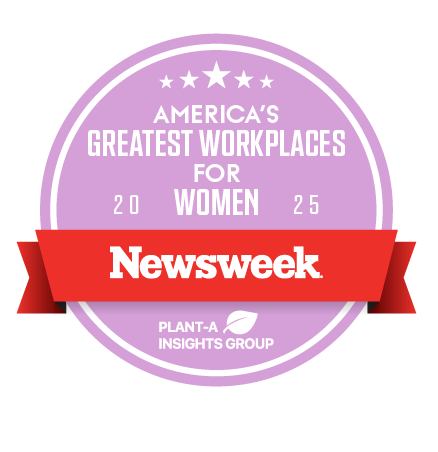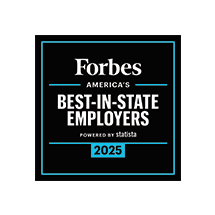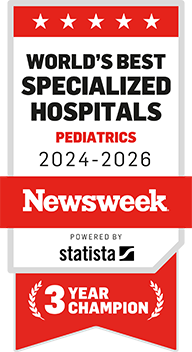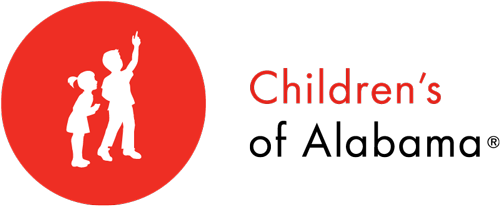Training Overview
iConnect Training Opportunities
Computer-Based Training (CBTs)
Computer-based training content is available in Children’s University. If you are listed in the recommended audience for these courses, please log into Children’s University to complete this training. Please note that Children’s leadership has determined that iConnect 6.1 training is required prior to go-live on April 12, 2014.
The computer-based training modules for iConnect 6.1 include audio. Please take some time to think about your access to a computer/laptop that you can use to listen to the audio content in the training modules. Inpatient nursing areas can contact Central Distribution for disposable ear buds. Information Technology has a limited number of external headphones. You may also visit the IT Training Rooms to complete your training. A room will be open each day leading up to go-live for you to complete your CBTs away from your department if needed. Call the Customer Support Desk at 638-6568 for more information.
| Course | Audience | Topics Covered |
| iConnect Overview | All current/new users of iConnect. Prerequisite for all other CBTs. |
|
| iConnect Nursing | Inpatient Nursing Staff, ED Nurses, NRT |
|
| iConnect Orders/Results | Unit Clerks, Laboratory, Pediatric Imaging |
|
| iConnect Clinical Documentation | CAs |
|
| iConnect Allied Health | PT/OT, Social Services, Clinical Nutrition, Child Life, Pastoral Care, Hearing/ Speech |
|
| iConnect Pharmacists | Pharmacists |
|
| iConnect Pharmacy Tech | Pharmacy Techs |
|
| iConnect ED Nursing | ED CAs, ED RT, NRT, ED Nurses |
|
| iConnect ED Trackerboard | All ED Staff, NRT, ED Pediatric Imaging, ED Patient Access |
|
| iConnect ED Prescribers | ED Medical Staff |
|
| iConnect Prescribers | All Medical Staff |
|
These sessions will be available for nurses to stop by and run through scenarios in the new iConnect environment or ask questions related to the CBT training content. Sessions are optional and will be held in the IT Training rooms in Park Place North on the Mezzanine Level. Come and go at your leisure. Someone will be available all day to answer your questions.
| Date | Time |
| March 31 | 7:30 am - 7:30 pm |
| April 2 | 7:30 am - 7:30 pm |
| April 8 | 7:30 am - 7:30 pm |
| April 10 | 7:30 am - 7:30 pm |
These sessions will be available for prescribers to stop by and run through scenarios in the new iConnect environment or ask questions related to the CBT training content. Sessions are optional and will be held in the Clinical Informatics area in Park Place South on the 2nd Level. Come and go at your leisure.
| Date | Time |
| April 1 | 6:00 am - 9:00 am |
| 2:00 pm - 5:00 pm | |
| April 3 | 6:00 am - 9:00 am |
| 2:00 pm - 5:00 pm | |
| April 4 | 6:00 am - 9:00 am |
| 2:00 pm - 5:00 pm | |
| April 7 | 6:00 am - 9:00 am |
| 2:00 pm - 5:00 pm | |
| April 9 | 6:00 am - 9:00 am |
| 2:00 pm - 5:00 pm |
The iConnect 6.1 Training Sandbox is available on all COA computers. The iConnect 6.1 training sandbox is the perfect place for you to get a better handle on the new look and feel iConnect will have after April 11. Training patients have been placed on several units in the training sandbox, so take some time to explore and learn more about iConnect 6.1.
Please visit http://iteducation.chsys.org/iConnect/61TrainingIDs.pdf for more information on how to access the iConnect 6.1 training sandbox including what training logons are available.